LiftMaster garage door openers are known for their reliability, security features, and user-friendly operation. Programming your LiftMaster garage door opener is an essential step to ensure smooth functionality, whether you’re syncing a new remote, configuring a keypad, or connecting your opener to a smartphone app.

This article provides a detailed guide on how to program LiftMaster garage door opener, troubleshoot common issues, and maintain the system for optimal performance. With clear instructions and helpful tips, even first-time users will feel confident programming their opener.
Why Programming Your LiftMaster Garage Door Opener Matters
Programming your LiftMaster opener allows you to:
- Enhance Security: Prevent unauthorized access with unique codes and rolling code technology.
- Simplify Access: Seamlessly open or close your garage with remotes, keypads, or smartphone apps.
- Ensure Compatibility: Proper programming guarantees your remote and opener work together.
- Personalize Settings: Adjust features like light timers, auto-close functionality, and security lock settings.
Read too: Door and Garage Door Companies: Choosing the Right Partner for Your Needs
How to Program LiftMaster Garage Door Opener: Step-by-Step Instructions
Step 1: Identify Your LiftMaster Opener Type
Before programming, determine the type of LiftMaster opener you have:
- Standard Openers: Use remotes or keypads to operate.
- Smart Openers: Include Wi-Fi compatibility and app control, such as myQ-enabled models.
Locate the model number on your opener’s motor unit or user manual for reference.
Step 2: Program a Remote Control
Programming a LiftMaster remote control involves syncing it with the garage door opener. Here’s how to do it:
- Locate the Learn Button
- The Learn button is typically found on the back or side of the motor unit, near the antenna.
- It may be colored yellow, orange, red, or purple, depending on the model.
- Activate the Learn Mode
- Press and release the Learn button.
- An indicator light will illuminate or blink, signaling the opener is in programming mode.
- Sync the Remote
- Within 30 seconds of activating the Learn button, press and hold the desired button on the remote control.
- Release the button once the opener’s light blinks or the door moves.
- Test the Remote
- Press the programmed button on the remote to confirm it operates the garage door.
Step 3: Program a Keyless Entry Keypad (Optional)
If you’re using a LiftMaster wireless keypad, follow these steps to program it:
- Activate Learn Mode
- Press and release the Learn button on the opener.
- Enter a PIN
- On the keypad, enter a unique 4-digit Personal Identification Number (PIN).
- Finalize the Programming
- Press and hold the Enter button on the keypad.
- The opener’s light will blink or the door will move, indicating successful programming.
- Test the Keypad
- Enter the PIN and press Enter to operate the garage door.
Step 4: Connect to the myQ App (for Smart Openers)
For Wi-Fi-enabled LiftMaster openers, programming includes setting up the myQ app:
- Download the App
- Install the myQ app from the Apple App Store or Google Play Store.
- Create an Account
- Sign up or log in to your myQ account.
- Connect Your Opener
- Follow the in-app instructions to connect the opener to your Wi-Fi network.
- Test the app to ensure it opens and closes the garage door remotely.
Troubleshooting Common Programming Issues
Even with clear instructions, you might encounter challenges during the programming process. Below are some common problems and their solutions:
1. Remote Control Doesn’t Work
- Replace Batteries: Ensure the remote’s batteries are fresh.
- Reprogram the Remote: Repeat the programming process.
- Check Range: Make sure you’re within the recommended range of the opener.
2. Keypad Fails to Program
- Reset the Keypad: Clear previous settings and start fresh.
- Ensure Compatibility: Verify that your keypad is compatible with your LiftMaster opener model.
3. App Connection Issues
- Wi-Fi Signal: Ensure strong Wi-Fi coverage in your garage.
- Reconnect: Reset the Wi-Fi settings in the myQ app and reprogram.
Tips for Maintaining Your LiftMaster Garage Door Opener
1. Regularly Test Operation
- Test the remote, keypad, and app control monthly to ensure smooth performance.
2. Keep Sensors Clean
- Clean safety sensors with a soft cloth to prevent malfunctions.
3. Lubricate Moving Parts
- Apply lubricant to the hinges, rollers, and tracks to reduce wear and tear.
4. Update Security Codes
- Periodically change keypad PINs for added security.
Features That Make LiftMaster Garage Door Openers Stand Out
LiftMaster garage door openers offer innovative features, including:
- Rolling Code Technology: Generates a new code each time you use the remote, enhancing security.
- Battery Backup: Ensures operation during power outages.
- Smart Features: Wi-Fi-enabled models work with apps like myQ for remote control.
- Quiet Operation: Belt-drive models minimize noise, ideal for attached garages.
FAQs About Programming LiftMaster Garage Door Opener
Q: How long does it take to program a LiftMaster remote?
A: Programming a LiftMaster remote typically takes 2-5 minutes if you follow the steps correctly.
Q: Can I program multiple remotes to one LiftMaster opener?
A: Yes, most LiftMaster openers support multiple remotes.
Q: Do I need professional help to program my LiftMaster opener?
A: No, the programming process is straightforward and can be done by most homeowners. However, professional help is available if needed.
Q: Is the myQ app free to use?
A: Yes, the myQ app is free to download and use, though some advanced features may require a subscription.
Conclusion
Programming your LiftMaster garage door opener is a straightforward process that enhances the convenience and security of your home. By following this step-by-step guide, you can easily program a remote, keypad, or smartphone app to control your opener. Regular maintenance and troubleshooting ensure the system operates efficiently for years to come.
LiftMaster openers combine advanced technology, reliability, and user-friendly features, making them an excellent choice for homeowners. Whether you’re setting up a new system or updating an existing one, this guide will help you navigate the process with ease.
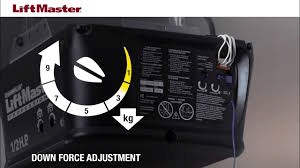
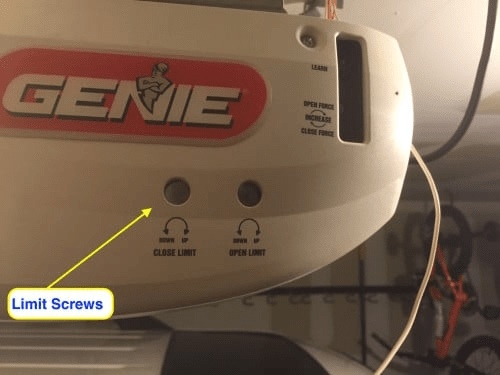

Leave a Reply