In today’s connected world, convenience and smart technology go hand-in-hand. One of the most practical examples of this is integrating your Chamberlain garage door opener with your car. If you’ve recently installed a Chamberlain system or purchased a new vehicle with a built-in garage remote system like HomeLink or Car2U, you might be wondering, “How to connect Chamberlain garage door opener to my car?”
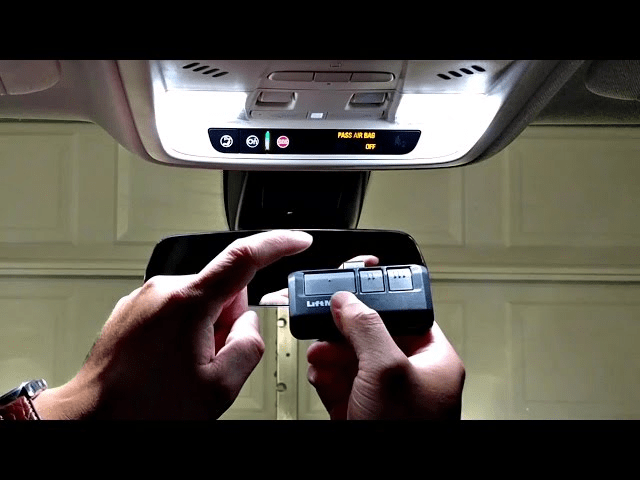
Good news—this process is straightforward when you follow the right steps. This article offers a complete, easy-to-follow guide that walks you through syncing your Chamberlain garage door opener to your car, covering everything from compatibility checks to troubleshooting common issues.
Read too: Mastering Quantum Garage Door Opener Programming: A Comprehensive Guide
Why Connect Your Chamberlain Garage Door Opener To Your Car?
There are several benefits of integrating your garage door opener directly with your vehicle:
- Convenience: Open and close your garage door without needing a remote.
- Safety: Built-in systems are more secure and less prone to theft than standalone remotes.
- Clean Dashboard: Say goodbye to clunky keychain remotes and clip-ons.
- Smart Home Integration: Combine car systems with MyQ® and smart assistants.
Before diving into the steps, let’s understand what’s required.
What You Need Before Starting
Before you begin the process of how to connect Chamberlain garage door opener to my car, you’ll need the following:
- Chamberlain garage door opener (with a “Learn” button)
- Vehicle with HomeLink or Car2U system
- Garage door remote (for some vehicle models)
- Ladder (to reach the garage motor unit)
- Owner’s manual (for both car and garage door opener)
Types of In-Vehicle Garage Door Systems
Most cars today come with one of the two common in-car garage door opener systems:
- HomeLink
- Found in brands like Toyota, Honda, Ford, GM, and more.
- Typically located in the visor or overhead console.
- Easily programmable.
- Car2U (Universal Garage Door Opener)
- Common in Ford, Lincoln, and older GM vehicles.
- Programming may slightly differ but follows similar logic.
Both systems are compatible with Chamberlain openers, although you may require a HomeLink Repeater Kit for newer Chamberlain models that use Security+ 2.0 technology.
How To Connect Chamberlain Garage Door Opener To My Car
Now, let’s dive into the core section of this guide: how to connect Chamberlain garage door opener to my car step by step.
1: Clear Existing Programming (Optional)
If your car’s garage buttons were previously programmed:
- Press and hold the first and third buttons on the in-car system for 10–20 seconds until the indicator light begins to flash.
- This step resets the system and clears previous codes.
Note: This step is optional if you’ve never programmed the system before.
2: Pair Your Remote Control to the Vehicle
- Hold the garage door opener remote close to the in-vehicle buttons.
- Press and hold both the remote control button and the car’s HomeLink button simultaneously.
- Wait for the indicator light to change from a slow blink to a fast blink (this may take 30 seconds).
- Once the fast blinking starts, release both buttons.
Tip: Some newer Chamberlain models may require the use of a remote to “teach” the vehicle’s system before connecting directly to the opener.
3: Program the Car System to the Chamberlain Opener
- Climb a ladder to access the garage door opener motor unit.
- Locate the “Learn” button—usually found on the back or side of the unit.
- It could be yellow, red/orange, green, or purple.
- Press and release the Learn button.
- The LED next to the button should light up for 30 seconds.
- Return to the vehicle and press the HomeLink/Car2U button that you just programmed for 2 seconds, release, then press again for 2 seconds.
- Repeat this process up to 3 times if necessary until the garage door responds.
Note: Some newer vehicles require you to do this step within 30 seconds of hitting the Learn button.
4: Test the Connection
- Once programmed, press the in-car garage button again.
- The garage door should open or close in response.
- If the door doesn’t move, repeat Steps 2 and 3 carefully.
Troubleshooting Common Problems
1: The Garage Door Doesn’t Respond
- Cause: Timing issue with Learn button or incompatible frequency.
- Solution: Try repeating Step 3 more quickly after pressing Learn.
2: LED Keeps Blinking but No Response
- Cause: System hasn’t accepted the code.
- Solution: Make sure you’re using the right Learn button type; some systems may require a HomeLink Repeater Kit.
3: MyQ Not Syncing With Vehicle
- Cause: MyQ is a cloud-based app system and doesn’t connect directly with car systems.
- Solution: Use MyQ app for smartphone control separately from in-vehicle buttons.
Maintaining Your System
Once you’ve successfully completed the how to connect Chamberlain garage door opener to my car process, you’ll want to maintain the connection for long-term convenience.
- Keep your car battery healthy—a reset can wipe programming.
- Update vehicle firmware if it’s a newer model with software support.
- Test monthly to ensure signal and safety.
- Use the MyQ app for remote access if your car lacks a built-in system.
FAQs About Connecting Chamberlain Garage Opener to Cars
Q: Is my car compatible with Chamberlain garage openers?
A: Most cars with HomeLink or Car2U systems are compatible. You can check compatibility at HomeLink.com.
Q: Do I need a remote to program my car?
A: Some vehicles require the use of the remote to “learn” the signal before syncing with the opener.
Q: Why does my Chamberlain opener require a repeater?
A: Newer Chamberlain models using Security+ 2.0 encryption may require a HomeLink Repeater Kit to communicate with older vehicle systems.
Q: Can I connect multiple cars?
A: Yes, just repeat the process using a different button for each car.
Tips for a Successful Connection
- Perform setup during daylight or in a well-lit garage.
- Double-check that you’re pressing the correct Learn button.
- If syncing fails, unplug the unit for 30 seconds and retry.
- For smart features, download and set up the Chamberlain MyQ app.
Conclusion
By now, you should be fully equipped with everything you need to know about how to connect Chamberlain garage door opener to my car. Whether you’re using HomeLink, Car2U, or a third-party in-car remote system, the process is straightforward and can be completed in under 10 minutes.
Integrating your garage door opener with your vehicle enhances convenience, security, and functionality. With your car as your remote, entering your home becomes as simple as pressing a button—no more fumbling for keypads or clickers.
So go ahead, follow the steps above, and enjoy seamless access to your home with just one tap from your car!
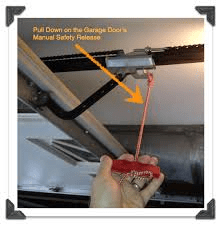
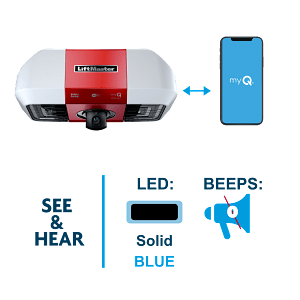

Leave a Reply