If you’re having trouble connecting your LiftMaster MyQ garage door opener to your smart home network, or you’re switching homes or Wi-Fi networks, you might be wondering: How to factory reset LiftMaster MyQ garage door opener?
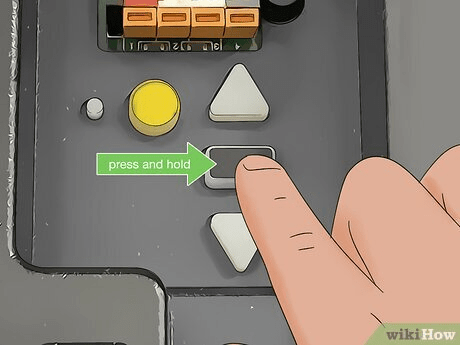
Resetting your LiftMaster opener can solve connection issues, remove previous users, and give you a clean slate for setting up your garage door system again. However, it’s important to follow the correct steps to ensure you don’t disrupt the unit’s core functions.
Read too: Door and Garage Door Companies: Choosing the Right Partner for Your Needs
In this guide, we’ll walk you through everything you need to know about factory resetting your LiftMaster MyQ device, including what happens after the reset, how to reconnect your smartphone app, and when it’s time to reset in the first place.
✅ Why You Might Need to Factory Reset Your LiftMaster MyQ Opener
Before diving into the how-to, let’s quickly look at why a factory reset may be necessary:
- Changing Wi-Fi networks or moving to a new home
- Troubleshooting connectivity issues with the MyQ app
- Transferring ownership of the garage door opener
- Fixing corrupted settings or bugs in the system
- Removing all previous users and starting fresh
Performing a factory reset is like rebooting the brain of your opener—it clears all stored data and settings, giving you a clean configuration to start over.
How To Factory Reset LiftMaster MyQ Garage Door Opener (Step-by-Step)
To perform a factory reset on your LiftMaster MyQ garage door opener, follow these detailed steps:
🛠️ Step 1: Locate the LEARN Button
Almost all LiftMaster garage door openers have a “LEARN” button located near the antenna wire on the back or side of the motor unit. The button may be yellow, red, orange, green, or purple, depending on your model.
Note: If you have a wall-mounted opener (e.g., LiftMaster 8500W), the LEARN button might be inside the side panel.
🛠️ Step 2: Press and Hold the LEARN Button
Once located:
- Press and hold the LEARN button for about 6 to 10 seconds
- Watch for the LED light next to the button to turn off
- Release the button when the LED goes off
This clears all remote controls, keypads, and MyQ connections from the opener’s memory. This action resets the Wi-Fi settings and paired devices, restoring the factory configuration.
🛠️ Step 3: Clear MyQ App Device Settings (Optional)
To remove the opener from your MyQ app account:
- Open the MyQ App on your smartphone
- Tap the Menu (☰) icon
- Select Device Management
- Tap the device you want to remove
- Choose “Delete Device” or “Remove”
This ensures your MyQ account no longer shows the garage door opener and prevents any lingering cloud connection issues.
🛠️ Step 4: Power Cycle the Unit
After resetting, it’s a good idea to unplug the opener from the outlet for about 30 seconds and then plug it back in. This ensures that all internal memory is refreshed.
🧠 What Happens After a Factory Reset?
Once you’ve completed the steps on how to factory reset LiftMaster MyQ garage door opener, here’s what’s affected:
| Reset Item | Effect |
|---|---|
| Remote Controls | Erased – must be reprogrammed |
| Wireless Keypads | Erased – reprogram required |
| MyQ App | Device removed – needs re-pairing |
| Wi-Fi Network | Cleared – must reconnect to network |
| Safety Sensor Calibration | Unaffected – remains intact |
📲 How To Reconnect LiftMaster Garage Door Opener to MyQ After Reset
After performing the factory reset, you’ll want to reconnect your opener to the MyQ app and Wi-Fi network:
1. Download or Open the MyQ App
Ensure you have the latest version of the MyQ app installed on your smartphone.
2. Tap “Add Device”
From the app’s home screen, tap the plus (+) sign to add a new device.
3. Follow the Setup Wizard
The app will walk you through:
- Selecting your device model
- Putting the unit in pairing mode
- Entering your Wi-Fi network credentials
4. Name Your Opener
Give your opener a name like “Main Garage” or “Back Garage” for easier identification.
5. Test Remote Access
After setup, test opening and closing the door using the app to verify successful reconnection.
💡 Pro Tips for Resetting and Reconnecting Your LiftMaster Opener
- Use 2.4 GHz Wi-Fi: Many LiftMaster devices do not support 5 GHz networks.
- Avoid Wi-Fi extenders: They sometimes create conflicts—connect directly to your main router.
- Check signal strength: Use your smartphone in the garage to check for weak signals.
- Update firmware: Ensure the opener’s firmware is current via the MyQ app settings.
- Re-add accessories: Reprogram any remote controls, keypads, and HomeLink systems.
📋 When NOT to Factory Reset Your Garage Door Opener
While knowing how to factory reset a LiftMaster MyQ garage door opener is useful, it’s not always necessary. You should avoid factory resetting if:
- You only need to reprogram a remote (just use the LEARN button briefly)
- You’re changing just the MyQ account login (you can sign out and in)
- You’re adjusting timer or motion light settings
A factory reset is best reserved for major changes like ownership transfer or full system troubleshooting.
🚪 What If Your Garage Door Opener Doesn’t Have a MyQ Logo?
If your opener doesn’t have the MyQ logo but still supports smart features, it may require a MyQ Smart Garage Hub. These hubs can be reset by:
- Holding the Gear button on the hub for 10 seconds
- Waiting for LED indicators to flash
- Re-pairing with the MyQ app
Check your model’s manual for specifics.
🧰 Troubleshooting Issues After Reset
If the reset didn’t work or you can’t reconnect to the MyQ app, try the following:
| Problem | Solution |
|---|---|
| Wi-Fi not connecting | Use 2.4 GHz only, move router closer |
| App not finding device | Power cycle unit, clear cache, reinstall app |
| LED doesn’t turn off when resetting | Check power connection, contact support |
| App won’t accept password | Reset router password, re-enter manually |
For persistent issues, contact LiftMaster Support or check the official product manual.
🔄 Final Thoughts
Learning how to factory reset LiftMaster MyQ garage door opener is a valuable skill for homeowners looking to maintain control of their smart garage systems. Whether you’re moving, troubleshooting, or starting fresh, this simple reset process can restore your device to factory settings and eliminate unwanted connections or bugs.
Remember to reconnect your MyQ app, remote controls, and any accessories once the reset is complete. With a little patience, you’ll have your system back up and running smoothly in no time.

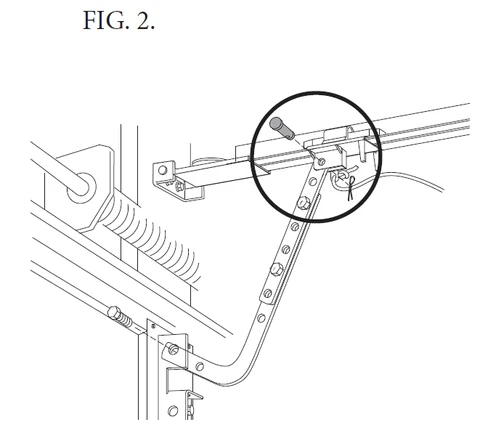

Leave a Reply