Gone are the days of manually opening and closing your garage door. Thanks to modern advancements in smart home technology, controlling your garage door has become easier and more secure than ever. One of the most popular innovations in this space is the MyQ App. Developed by Chamberlain Group, the MyQ App allows users to control their garage doors remotely from their smartphones, ensuring that your home is more convenient and secure.
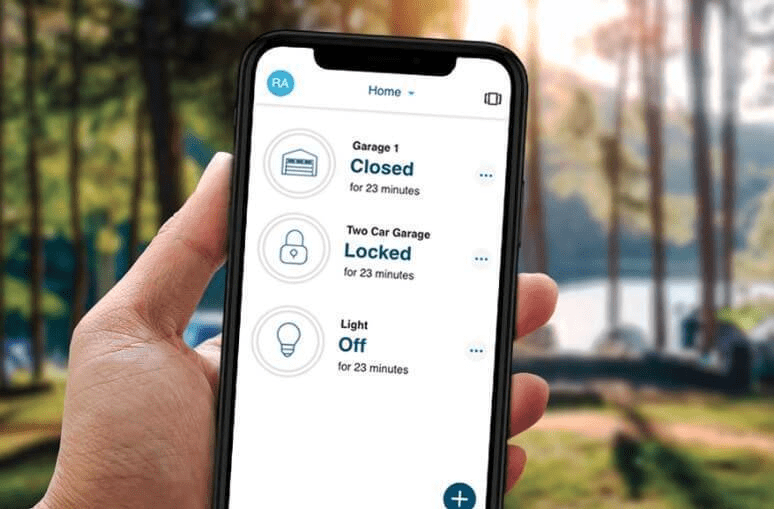
In this article, we’ll guide you through the process of How To Open And Close Garage Door With MyQ App, detailing how this app works, its features, and troubleshooting tips to ensure everything runs smoothly. Whether you’re at home, at work, or on vacation, the MyQ App offers you the ultimate convenience for controlling your garage door.
Read too: Mastering Quantum Garage Door Opener Programming: A Comprehensive Guide
What is the MyQ App?
Before diving into How To Open And Close Garage Door With MyQ App, it’s important to understand what the MyQ app is and how it functions. The MyQ App is a free, downloadable app available on both iOS and Android devices. It is designed to integrate with smart garage door openers, providing users with the ability to control their garage doors remotely via their smartphones. This app can be used with many popular brands of garage door openers, including Chamberlain, LiftMaster, and Craftsman.
The MyQ App works through a Wi-Fi connection, allowing you to operate your garage door from anywhere in the world. With the app, you can:
- Open and close your garage door from your smartphone.
- Monitor the status of your garage door in real-time.
- Receive alerts if your garage door is left open or if it encounters any issues.
- Set schedules for when your garage door should open or close.
- Integrate with other smart home devices for enhanced security and automation.
How To Open And Close Garage Door With MyQ App: Step-by-Step Guide
Now that you understand the basics of the MyQ App, let’s walk through the process of How To Open And Close Garage Door With MyQ App.
Step 1: Download the MyQ App
The first step in setting up the MyQ App is downloading it from your phone’s app store. The app is available for both iOS and Android devices:
- For iPhone or iPad users, go to the App Store and search for “MyQ.”
- For Android users, visit the Google Play Store and search for “MyQ.”
Once downloaded, open the app to begin the setup process.
Step 2: Create a MyQ Account
If you’re new to the MyQ App, you’ll need to create an account. The app will prompt you to provide basic information such as your name, email address, and a password. This account will allow you to sync and control multiple devices, including your garage door opener, lights, and security cameras, from one central hub.
Step 3: Connect Your Garage Door Opener
After creating your MyQ account, the next step is to connect your garage door opener. Here’s how to do that:
- Ensure Compatibility
Before proceeding, make sure your garage door opener is compatible with the MyQ system. You can check the compatibility of your garage door opener on the Chamberlain or LiftMaster websites. - Install the MyQ Hub (if necessary)
Some older models of garage door openers may require you to install a MyQ Smart Hub, which connects your opener to your home Wi-Fi network. The MyQ Hub is a small device that plugs into your router and links your garage door opener to the app. Newer models of garage door openers, however, may come with built-in Wi-Fi capabilities, eliminating the need for a MyQ Hub. - Pair the Opener with the MyQ App
Open the MyQ app, and follow the instructions on the screen to add your garage door opener. You will be prompted to press a button on your opener’s motor unit to pair it with the app. The app will walk you through the process to ensure the connection is successful.
Step 4: Open and Close Your Garage Door
Once your garage door opener is connected to the MyQ App, you can begin controlling it remotely:
- Launch the MyQ App
Open the app on your smartphone and log in with your account credentials. - Locate Your Garage Door on the Dashboard
The app will display a list of all connected devices. Tap on the icon for your garage door opener. The dashboard will show the current status of the door – whether it is open, closed, or in transit. - Open or Close the Door
To open or close the door, simply tap the corresponding button on the app’s interface. If the door is closed and you want to open it, press the “Open” button. To close it, tap the “Close” button. - Monitor the Door’s Status
While controlling your garage door, you can monitor its status in real-time. The app will provide visual feedback to indicate whether the door is open, closed, or moving.
Step 5: Set Schedules and Alerts (Optional)
One of the most useful features of the MyQ App is the ability to schedule when your garage door should open and close, and receive alerts for certain events. Here’s how to set them up:
- Set a Schedule
In the app, go to the settings menu and select “Schedules.” You can then set a time for your garage door to open and close automatically each day. This is perfect for people who have regular routines or for families with set schedules. - Enable Alerts
If you want to receive notifications when your garage door is left open or when it opens or closes, go to the “Notifications” settings. From there, you can enable real-time alerts to be sent to your phone via email or push notification.
Troubleshooting Common Issues with MyQ App
While using the MyQ App is generally seamless, there may be occasional hiccups. Below are some common issues and troubleshooting tips:
1. Garage Door Not Responding
If your garage door isn’t responding to the app’s commands, try these steps:
- Check Your Wi-Fi Connection
Ensure that your garage door opener is connected to your home’s Wi-Fi network. If there’s an issue with your Wi-Fi, try resetting your router or relocating your router for a better signal. - Reboot Your MyQ Hub
If you have a MyQ Hub, try unplugging it for 10 seconds and plugging it back in to reboot the system. - Verify Your Account
Make sure you’re logged into the correct account and that your garage door opener is properly synced with the MyQ App.
2. App Not Connecting to Wi-Fi
If the app is not connecting to Wi-Fi, try the following:
- Reboot Your Router
Restart your router to see if it resolves the connection issue. - Re-pair the Device
If necessary, try unpairing and then re-pairing your garage door opener with the app.
3. Slow Response Time
If the app’s response time is slow, ensure that your phone’s operating system and the MyQ app are up to date. Check for any available updates in your device’s app store.
Conclusion
The MyQ App offers a convenient and secure way to manage your garage door opener remotely. By following the simple steps outlined above, you can easily open and close your garage door from anywhere with just a few taps on your smartphone. Whether you need to open your garage door while arriving home or close it remotely for added security, the MyQ App simplifies the process and enhances the overall safety and convenience of your home.
With the added benefits of scheduling, real-time alerts, and device integration, the MyQ App is an essential tool for any smart home. So, if you’re ready to upgrade your garage door experience, start using the MyQ App today!


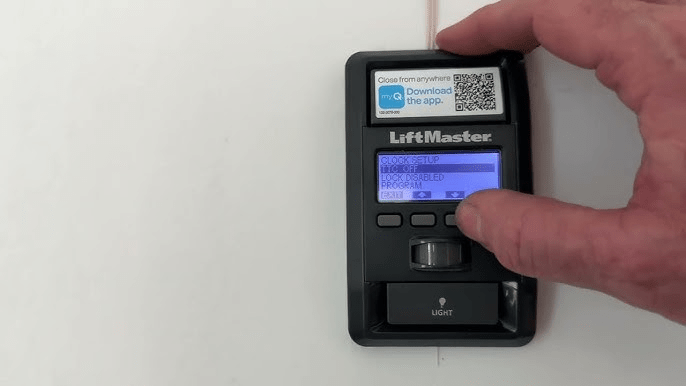
Leave a Reply