Synchronizing your garage door opener to your car is one of the best ways to add convenience to your daily routine. By having your garage door open automatically as you approach, you can avoid the hassle of getting out of your car to open or close the garage. Whether you’re using a built-in Homelink system, Uconnect, or other systems, syncing your garage door opener to your car can save you time and make entering and leaving your garage much easier.

If you’re wondering how to sync a garage door opener to a car, this guide will walk you through the process in detail. We will cover the various systems involved, the steps to take, and troubleshooting tips to ensure a smooth experience. Whether you’re using a Jeep Grand Cherokee, Ford F-150, or any other vehicle with the proper tech, this guide is for you.
What Is a Garage Door Opener Syncing to Your Car?
Before diving into the steps, it’s essential to understand what syncing a garage door opener to your car means. Most modern vehicles come equipped with systems that allow you to control your garage door from within the car itself. These systems, such as Homelink or Uconnect, act as transmitters that send a signal to your garage door opener, allowing it to open or close without needing to use a remote control.
When you sync a garage door opener to your car, you’re essentially programming your car’s system to communicate with the opener’s receiver, much like syncing a remote control to an electronic device. This process is easy and allows for a more seamless experience when entering or leaving your home.
Read too: Door and Garage Door Companies: Choosing the Right Partner for Your Needs
How to Sync a Garage Door Opener to a Car: Step-by-Step Instructions
Syncing your garage door opener to your car is usually a straightforward process, but the exact steps can vary depending on the type of system you have in your vehicle. The two most common systems used are Homelink and Uconnect. Below, we’ll go over the steps for both systems to help you sync your garage door opener to your car efficiently.
Syncing a Garage Door Opener with Homelink
The Homelink system is a universal garage door opener that is integrated into many vehicles. It works with most garage door openers on the market and is typically found in the rearview mirror or the overhead console of your vehicle. Here’s how you can sync a garage door opener using the Homelink system:
Step 1: Prepare the Garage Door Opener Remote
To start, grab the remote control for your garage door opener. Make sure that the remote is working and that it has fresh batteries. You will need this to program the Homelink system in your car.
Step 2: Locate the Homelink Buttons
Next, locate the Homelink buttons inside your vehicle. They are typically located on the rearview mirror or the overhead console. The system generally has three buttons, each of which can be programmed to control different devices, including your garage door opener.
Step 3: Press and Hold the First Two Buttons
To begin the programming process, press and hold the first two Homelink buttons (usually the first two buttons on the left) at the same time for about 20 seconds. You’ll notice that the indicator light will begin to flash. This means the system is entering the programming mode.
Step 4: Press the Button on the Remote Control
While the indicator light is flashing, press and hold the button on your garage door opener remote that you want to sync with the vehicle. Hold both the Homelink button and the remote button for about 30 seconds until the light flashes rapidly, then release both buttons. The flashing light indicates that the programming was successful.
Step 5: Test the Programming
After programming, test the system by pressing the newly programmed button on your Homelink system. Your garage door should open or close depending on the action you programmed. If it works, you’ve successfully synced your garage door opener to your car!
Syncing a Garage Door Opener with Uconnect
If your vehicle uses Uconnect (a more modern infotainment system), the process is slightly different. Uconnect allows you to control multiple systems from a touch screen in your car. Here’s how to sync a garage door opener with Uconnect:
Step 1: Navigate to the Uconnect Settings
Start by turning on your car and accessing the Uconnect screen. From the home screen, navigate to the Settings section of the system.
Step 2: Find the Garage Door Opener Section
Once in the settings, look for a section that refers to the garage door opener or home automation. This may vary by model, but it should be listed in the main settings menu.
Step 3: Select the Sync Option
Follow the on-screen prompts to sync your garage door opener. This may involve entering a code or selecting the programming option from the menu.
Step 4: Program the Remote Control
When prompted, press and hold the button on your garage door opener remote while near the vehicle’s system. The Uconnect system will automatically program the remote to communicate with your garage door opener.
Step 5: Test the Programming
Just like with Homelink, test the system by pressing the programmed button on the Uconnect system. Your garage door should respond as expected. If it doesn’t, go through the process again or consult your car’s manual for additional instructions.
Common Issues and Troubleshooting Tips
While syncing a garage door opener to your car is usually a simple process, you may encounter some issues. Here are a few common problems and their solutions:
1. The Garage Door Opener Doesn’t Respond
If the garage door opener doesn’t respond after you’ve synced it, try the following:
- Check the remote’s battery. A low battery can prevent proper syncing.
- Ensure compatibility. Make sure your garage door opener is compatible with the system in your vehicle.
- Reprogram the system. Sometimes, the process needs to be repeated if the system didn’t sync properly the first time.
2. The Programming Button Doesn’t Flash
If the Homelink button or Uconnect screen doesn’t flash or respond when you try to program the remote, make sure the system is in the correct programming mode. You may need to press the clear memory button and then follow the programming steps again.
3. The System Doesn’t Recognize the Remote
If the system isn’t recognizing the remote, ensure that you are within the proper range (usually about 3 feet from the garage door opener) and that the remote is functioning correctly. You may need to replace the batteries or try a different remote.
Benefits of Syncing a Garage Door Opener to Your Car
Syncing a garage door opener to your car is not only convenient but also offers several other benefits:
- Increased Safety: You don’t have to get out of the car to open or close the garage door, reducing the risk of accidents or injuries.
- Convenience: It saves time and effort, especially when your hands are full or it’s raining.
- Improved Security: You can control your garage door opener directly from the vehicle, preventing the need to carry a separate remote.
- Value: Adding this feature increases the functionality of your car and makes it more appealing to future buyers.
Conclusion: How to Sync a Garage Door Opener to a Car
Syncing a garage door opener to your car is an easy and worthwhile task that adds both convenience and security to your home life. Whether you’re using Homelink or Uconnect, following the steps outlined in this guide will ensure that your garage door opener is successfully paired with your vehicle. With just a few simple steps, you’ll never have to worry about getting out of your car to open the garage again!


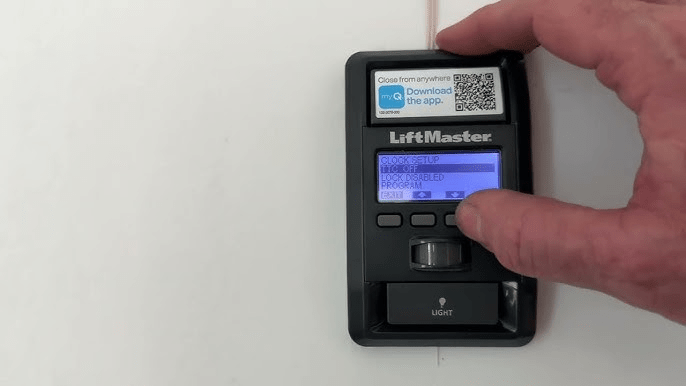
Leave a Reply