Are you grappling with the frustration of a MyQ system that won’t sync with your garage door opener? Dive into this comprehensive guide to understand why “MyQ Won’t Connect to Garage Door Opener” and explore effective solutions to restore seamless connectivity.

Deciphering the Dilemma: MyQ and the Elusive Connection to Your Garage Door Opener
The MyQ technology promises convenience and control, but encountering connectivity issues can be perplexing. Before exploring solutions, let’s uncover the potential reasons behind “MyQ Won’t Connect to Garage Door Opener.”
Common Reasons for MyQ Connectivity Issues
- Wi-Fi Signal Strength: Weak or inconsistent Wi-Fi signals can disrupt the communication between your MyQ system and the garage door opener. Ensure a stable and strong Wi-Fi connection.
- Incorrect Configuration: Misconfigured settings in the MyQ app or control panel may hinder the connection process. Verify and adjust the settings to align with your garage door opener specifications.
- Outdated Software or Firmware: Both the MyQ system and the garage door opener may require periodic software updates. Ensure that you have the latest firmware installed for seamless compatibility.
Read too: Mastering the Art of M Line 4500 Garage Door Opener Troubleshooting: A Comprehensive Guide
MyQ Won’t Connect to Garage Door Opener: Navigating the Solutions
Now, let’s delve into practical solutions to troubleshoot and resolve the issue of your MyQ system refusing to connect with the garage door opener. Follow these steps to regain control and enjoy the convenience MyQ promises.
Step 1: Check Wi-Fi Signal Strength
Inspect the Wi-Fi signal strength in the vicinity of your garage. Weak signals can hinder connectivity. Consider installing a Wi-Fi range extender to enhance coverage.
Step 2: Verify MyQ App Settings
Access the MyQ app or control panel settings and review configurations related to the connection with the garage door opener. Ensure that the settings are accurate and aligned with your specific opener model.
Step 3: Update Software and Firmware
Check for updates for both the MyQ system and the garage door opener. Outdated software can lead to compatibility issues. Install the latest updates following the manufacturer’s guidelines.
Step 4: Reboot MyQ System
A simple reboot of the MyQ system may resolve temporary glitches. Power down the MyQ hub or gateway, wait a few minutes, and then power it back up. Attempt to connect again.
Step 5: Confirm Opener Compatibility
Ensure that your garage door opener is compatible with the MyQ system. Refer to the MyQ website or contact customer support to verify compatibility and ensure your opener model is on the compatibility list.
Step 6: Professional Assistance
If the issue persists despite your efforts, consider seeking professional assistance. MyQ customer support or a certified technician can provide advanced troubleshooting and solutions tailored to your specific setup.
Conclusion: Reconnecting with MyQ Convenience
In conclusion, the frustration of “MyQ Won’t Connect to Garage Door Opener” can be overcome with a systematic approach to troubleshooting. By understanding potential causes and implementing the suggested solutions, you can restore the seamless connectivity MyQ promises.
Share this comprehensive guide with other MyQ users to empower them in addressing connectivity challenges. Remember, a connected MyQ system ensures not only convenience but also the security of your home.
Bid farewell to connectivity woes and embrace the effortless control MyQ brings to your garage door opener!
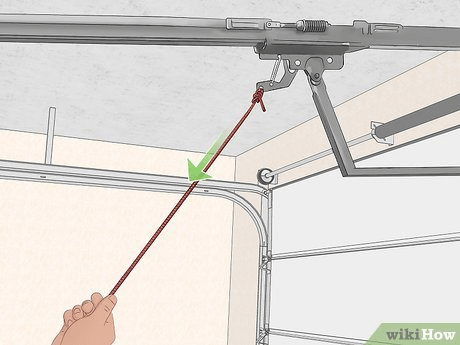

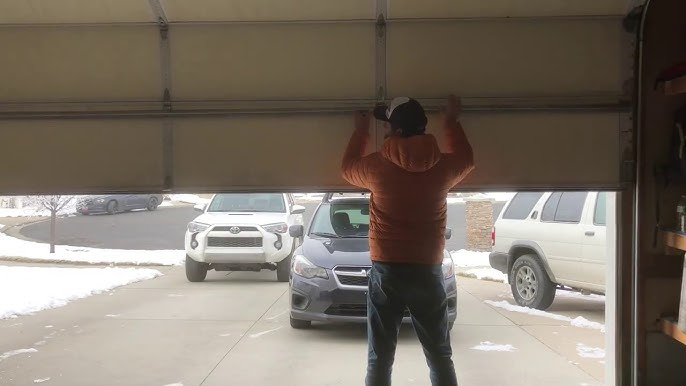
Leave a Reply