If you own a Ford F150 and want to program your garage door opener for added convenience, you’re in the right place. In this guide, we will walk you through the step-by-step process of programming your F150’s built-in garage door opener. With a few simple steps, you can sync your vehicle with your garage door, eliminating the need for a separate remote control. Let’s get started.

Understanding the F150’s Built-in Garage Door Opener
The Ford F150 comes equipped with a HomeLink system, which allows you to program your vehicle to control various devices, including garage door openers. This integrated feature offers a seamless way to access your garage without the hassle of carrying a separate remote control.
Before You Begin
Before diving into the programming process, there are a few things you’ll need to prepare:
1. Compatibility: Ensure that your garage door opener is compatible with the HomeLink system. Most modern garage door openers are, but it’s a good idea to check your owner’s manual or the manufacturer’s website for compatibility information.
2. Garage Door Opener Remote: You’ll need the remote control for your garage door opener. Keep it handy, as you’ll use it during the programming process.
3. Vehicle Manual: It’s always a good idea to have your Ford F150’s owner’s manual on hand. It can provide specific instructions and troubleshoot any issues that may arise during programming.
Programming Your F150’s Garage Door Opener
Now that you’ve gathered the necessary items, let’s proceed with programming your F150’s garage door opener:
Vehicle Preparation
- Ensure your F150 is parked outside your garage and that the ignition is turned off. It’s essential to perform this programming process in an open area to avoid any accidents or damage.
Clearing Previous Programming (If Necessary)
- If your F150’s HomeLink buttons have been previously programmed and you’re reprogramming them, you’ll need to clear the existing settings. To do this, press and hold the two outside HomeLink buttons simultaneously until the indicator light begins to flash rapidly. This process may take about 20 seconds.
Pairing with Your Garage Door Opener Remote
- Hold your garage door opener remote control close to the HomeLink buttons you want to program.
- Simultaneously press and hold the HomeLink button you wish to program and the button on your garage door opener remote. Continue holding both buttons until the HomeLink indicator light begins to flash slowly. This process may take about 20 seconds.
Test the HomeLink System
- To ensure that the programming was successful, press the programmed HomeLink button inside your F150. If the garage door operates as expected, the programming is complete. If not, you may need to repeat the steps or consult your owner’s manual for troubleshooting tips.
Additional Programming Tips
- If your garage door opener uses rolling code technology (common in newer models), you may need to follow additional steps to complete the programming process. Consult your garage door opener’s manual for specific instructions on pairing it with HomeLink.
- Keep in mind that the number of HomeLink buttons available in your F150 may vary depending on the model year and trim level. Refer to your owner’s manual to determine the number of available buttons and their locations.
Conclusion
F150 garage door opener program is a straightforward process that adds convenience to your daily routine. With just a few easy steps, you can sync your vehicle with your garage door, eliminating the need for a separate remote control. Enjoy the ease of opening and closing your garage with the touch of a button from your Ford F150.
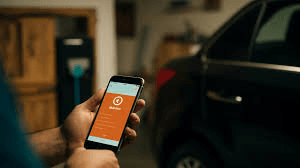


Leave a Reply