In today’s smart home era, convenience and security go hand-in-hand—and your garage door is no exception. Chamberlain, one of the most trusted names in garage door openers, offers WiFi-enabled models that let you control your garage door from anywhere using your smartphone. However, if you’re new to smart devices or just completed installation, you may be wondering exactly how to connect Chamberlain garage door opener to WiFi.
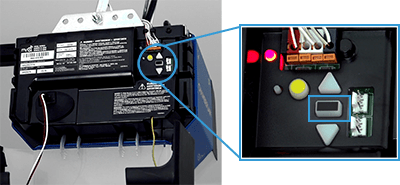
In this detailed guide, we’ll walk you through the connection process step by step, address common problems, and offer expert tips for keeping your garage door connected and secure. Whether you’re setting it up for the first time or reconnecting after a network change, this article has you covered.
Read too: Why Are My Garage Doors Opening By Themselves? Troubleshooting Guide
Why Connect Your Chamberlain Garage Door Opener to WiFi?
Before jumping into how to connect Chamberlain garage door opener to WiFi, let’s explore why it’s worth doing:
- Remote Access
Control your garage door from your smartphone, whether you’re upstairs or across the country. - Real-Time Notifications
Get alerts when your garage door opens, closes, or is left open for too long. - Guest Access
Allow temporary access to friends, family, or delivery services—no need for spare remotes. - Smart Home Integration
Connect to Amazon Alexa, Google Assistant, IFTTT, or other smart home platforms for voice control and automation. - Enhanced Security
MyQ, Chamberlain’s smart garage technology, allows you to monitor usage history and receive alerts about suspicious activity.
What You Need Before Connecting to WiFi
To ensure a smooth setup process, make sure you have the following items ready:
- A WiFi-enabled Chamberlain opener (most newer models include this feature)
- 2.4 GHz WiFi network (Chamberlain devices do not support 5 GHz)
- Strong WiFi signal in your garage
- Your home WiFi network name (SSID) and password
- A smartphone or tablet
- The MyQ app (free from App Store or Google Play)
- Ladder (if your opener is mounted high)
How To Connect Chamberlain Garage Door Opener To WiFi: Step-by-Step Instructions
Setting up your Chamberlain garage door opener with WiFi is easier than you might think. Whether you’re doing this on a brand-new unit or reconnecting after a router change, here’s the full process.
Step 1: Download and Install the MyQ App
Start by downloading the MyQ app from your device’s app store. Once downloaded, create a MyQ account or log in if you already have one.
The MyQ app is your control hub for:
- Connecting to WiFi
- Managing multiple devices
- Receiving alerts and notifications
Step 2: Plug In and Power Up the Opener
Ensure your Chamberlain garage door opener is properly installed and powered on. The WiFi indicator light on the unit should be blinking or ready to enter setup mode.
Step 3: Put the Opener Into WiFi Setup Mode
Depending on your model:
- Locate the Learn button on the motor unit. This is often yellow, red, or purple and may be under a light cover.
- Press and release the Learn button twice or hold it for 6 seconds until the LED light starts blinking blue. This means the opener is now in setup mode.
Step 4: Open the MyQ App and Add a New Device
In the MyQ app:
- Tap the ‘+’ icon to add a new device.
- Select Garage Door Opener.
- Follow the on-screen instructions, which will include:
- Connecting your phone to the opener’s temporary WiFi signal
- Selecting your home WiFi network
- Entering the WiFi password
The app will guide you through pairing the device and confirming connectivity.
Step 5: Confirm Connection
Once setup is complete, your garage door opener should appear in the MyQ dashboard.
- The WiFi indicator on the motor unit will turn solid green, indicating a successful connection.
- You can now open or close your garage door from anywhere, receive alerts, and manage access directly from the app.
Common Problems When Connecting Chamberlain Garage Door Opener to WiFi
While setting up your Chamberlain opener is usually smooth, occasional hiccups can occur. Here are the most frequent issues and how to resolve them.
1. Can’t Find the Opener’s WiFi
- Make sure the opener is in setup mode (blinking blue light).
- Turn off mobile data temporarily to prioritize WiFi.
- Restart the MyQ app and try again.
2. Connection Fails After Entering Password
- Double-check your WiFi password; it’s case-sensitive.
- Ensure you’re connecting to a 2.4 GHz network.
- Move closer to the opener during setup.
3. WiFi Signal is Weak in Garage
- Use a WiFi extender or mesh router to boost signal.
- Reposition your router closer to the garage.
4. Device Doesn’t Show Up in MyQ App
- Try closing and restarting the app.
- Restart the garage opener by unplugging it for 30 seconds.
- Perform a factory reset and try again.
Resetting Chamberlain Opener WiFi Settings
If you’re troubleshooting or reconnecting to a new network, you may need to reset your garage door opener’s WiFi.
How to Perform a WiFi Reset:
- Locate the Learn button on the opener.
- Hold it until the LED turns off, then blinks blue.
- The opener is now in WiFi reset mode.
- Open the MyQ app and start the connection process as if adding a new device.
Maintaining Strong and Reliable Connection
Now that you know how to connect Chamberlain garage door opener to WiFi, follow these tips to keep it running without disruption:
- Periodically check the WiFi signal strength in the garage.
- Keep your MyQ app updated.
- Enable notifications in the app for real-time status updates.
- Reconnect your device if you change your network name or password.
MyQ App Features to Explore
Once you’re connected, don’t forget to explore these helpful MyQ features:
- Daily schedules: Set specific times to auto-close the door.
- Activity log: See when the garage door was opened or closed.
- Guest access: Let trusted users control the door with limited access.
- Voice control integration: Pair with Amazon Alexa, Google Assistant (via IFTTT), or Apple HomeKit (with hub).
Frequently Asked Questions (FAQs)
Can I connect Chamberlain garage door opener to 5 GHz WiFi?
No. Chamberlain and MyQ-compatible openers work only on 2.4 GHz WiFi networks.
Do all Chamberlain openers support WiFi?
Not all. Only WiFi-enabled models support smart features. You can check compatibility on Chamberlain’s website using your model number.
How do I know if my garage door is connected?
Check the WiFi status light on the opener. A solid green light means a successful connection.
Can I control the garage door when I’m not home?
Yes! Once connected to WiFi and paired with MyQ, you can open/close the garage from anywhere via your phone.
Final Thoughts on How To Connect Chamberlain Garage Door Opener To WiFi
Knowing how to connect Chamberlain garage door opener to WiFi is a simple yet powerful way to take control of your home’s security and automation. Whether you’re a tech novice or a smart home enthusiast, this setup ensures that you have real-time control, added convenience, and peace of mind—right from your phone.
With smart alerts, remote access, and integration with your favorite platforms, your garage becomes more than just a storage space—it becomes an essential part of your connected lifestyle.

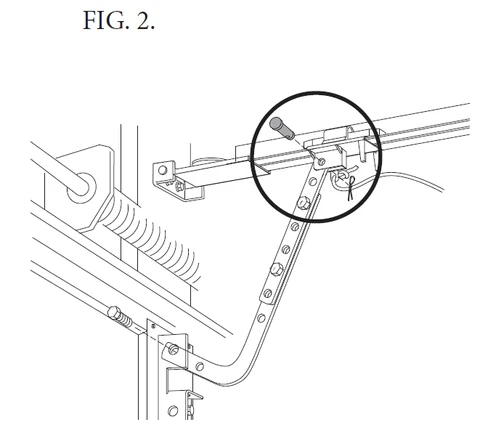

Leave a Reply