My Chamberlain Garage Door Opener Won’t Connect to WiFi – Welcome to our comprehensive troubleshooting guide for resolving issues with Chamberlain garage door openers not connecting to WiFi. In this article, we will explore common problems users face when attempting to connect their Chamberlain garage door openers to WiFi networks. We’ll provide step-by-step instructions, useful tips, and expert advice to help you overcome these connectivity challenges. Our aim is to equip you with the knowledge you need to resolve the issue and regain control of your smart garage door opener.

Understanding the Importance of WiFi Connectivity for Chamberlain Garage Door Openers
The Role of WiFi Connectivity in Chamberlain Garage Door Openers
Chamberlain garage door openers have embraced smart home technology, allowing users to control their garage doors remotely using smartphone apps or voice assistants. WiFi connectivity enables seamless communication between the garage door opener, the user’s mobile device, and the home network. Understanding the significance of this connectivity will help you troubleshoot and address any issues effectively.
Common Reasons for WiFi Connection Failure
Possible Causes for Chamberlain Garage Door Opener WiFi Connection Failure
Experiencing difficulties in establishing a WiFi connection for your Chamberlain garage door opener can be frustrating. Several factors could contribute to this issue, including:
Weak WiFi Signal Strength
A weak WiFi signal can hinder the connection between your garage door opener and the home network. Various factors, such as distance, obstructions, or interference, can weaken the signal.
Incorrect WiFi Network Configuration
Improper configuration of your WiFi network settings, including the network name (SSID) or password, can prevent the garage door opener from connecting successfully.
Compatibility Issues with WiFi Standards
Incompatibility between your Chamberlain garage door opener and the WiFi standards supported by your home network router can lead to connectivity problems.
Troubleshooting Steps for Chamberlain Garage Door Opener WiFi Connection Issues
Step-by-Step Guide to Troubleshooting Chamberlain Garage Door Opener WiFi Connection Issues
To resolve the WiFi connection problem with your Chamberlain garage door opener, follow these steps:
Step 1: Check WiFi Signal Strength
Ensure that your garage door opener is within range of a strong WiFi signal. Use a WiFi analyzer app or device to evaluate the signal strength in the area.
Step 2: Verify WiFi Network Configuration
Double-check the SSID and password settings on your WiFi network to ensure they match the information entered in your Chamberlain garage door opener.
Step 3: Power Cycle the Garage Door Opener and Router
Restart both your garage door opener and WiFi router by unplugging their power cords, waiting for a few seconds, and then plugging them back in. This simple step can often resolve temporary connectivity issues.
Step 4: Reset Network Settings on the Garage Door Opener
If previous attempts have failed, try resetting the network settings on your Chamberlain garage door opener and go through the setup process again.
Step 5: Update Firmware and App
Ensure that both your garage door opener’s firmware and the accompanying smartphone app are up to date. Manufacturers often release firmware updates to improve compatibility and fix known issues.
Additional Tips for Successful WiFi Connection
Expert Tips to Enhance Chamberlain Garage Door Opener WiFi Connection
Implement the following expert tips to increase the chances of a successful WiFi connection:
Improve WiFi Signal Strength
Optimize your WiFi network’s coverage by placing the router in a central location, minimizing obstructions, and using signal boosters or extenders if necessary.
Secure Your WiFi Network
Enable strong encryption (such as WPA2) and change default passwords to prevent unauthorized access to your network and garage door opener.
Minimize Interference
Keep electronic devices that can cause interference, such as cordless phones or microwave ovens, away from your garage door opener and WiFi router.
Conclusion
In conclusion, troubleshooting WiFi connectivity issues with your Chamberlain garage door opener requires a systematic approach. By following the steps outlined in this comprehensive guide, you can overcome common obstacles and establish a stable connection between your garage door opener and your home network. Remember to consider signal strength, network configuration, and compatibility factors while implementing the suggested solutions. By taking advantage of expert tips and employing the troubleshooting techniques described, you’ll soon enjoy the convenience of remotely controlling your Chamberlain garage door opener using WiFi.

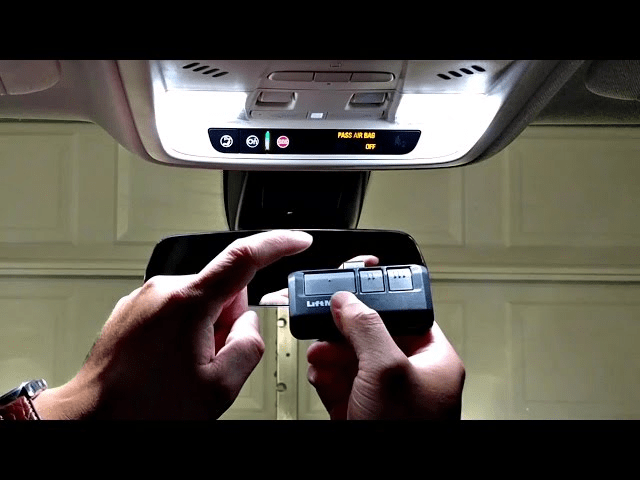
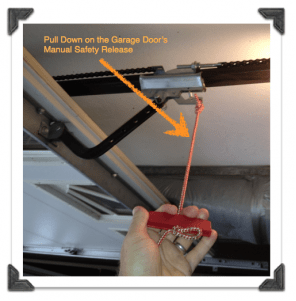
Leave a Reply