Programming your GM garage door opener can seem like a daunting task, but with the right guidance, it’s a straightforward process. Whether you’ve recently purchased a GM vehicle with a built-in garage door opener or you’re looking to reprogram your existing system, this article will walk you through the steps to make your life more convenient.

Understanding Your GM Garage Door Opener
Before we delve into the programming process, let’s take a moment to understand how GM’s garage door opener works.
GM vehicles are equipped with a HomeLink® system, which is designed to control various home automation devices, including garage door openers, gate operators, and even home lighting. The HomeLink® system eliminates the need for separate remote controls by integrating these functions into your vehicle’s interior.
Programming Your GM Garage Door Opener
Here’s a step-by-step guide to programming your GM garage door opener:
1. Locate the HomeLink® Buttons
In most GM vehicles, the HomeLink® buttons are conveniently located on the overhead console or sun visor. You will typically find three buttons, each with a symbol that resembles a house.
2. Clear Existing Programming (If Needed)
If you’ve recently purchased a used GM vehicle or if your HomeLink® buttons are already programmed, you’ll need to clear the existing settings before programming new ones. To do this, press and hold the first and third HomeLink® buttons simultaneously for about 20 seconds until the indicator light begins to flash rapidly.
3. Choose the Button You Want to Program
Decide which HomeLink® button you want to use for your garage door opener. You can program each button for a different device if you have multiple garage doors or gates to control.
4. Press and Hold the Button
Press and hold the chosen HomeLink® button and the remote control for your garage door opener simultaneously. You’ll need to hold them close together, about 2 to 5 inches apart.
5. Wait for the Indicator Light
Keep holding both buttons until the HomeLink® indicator light changes from a slow to a rapid flash, which can take up to 30 seconds.
6. Test Your Garage Door Opener
To ensure that your programming was successful, press the HomeLink® button you programmed. If the garage door or gate responds, congratulations! You’ve successfully programmed your GM garage door opener.
Additional Tips and Troubleshooting
- If your garage door opener uses rolling code technology (common in newer models), you may need to perform additional steps. Consult your garage door opener’s manual for specific instructions.
- If you encounter any issues during programming, don’t worry. You can reset the HomeLink® system and start over by clearing the existing programming as mentioned earlier.
- If you have trouble with the programming process or are unsure about any step, it’s a good idea to consult your vehicle’s owner’s manual or contact your local GM dealership for assistance.
Conclusion
Programming your GM garage door opener is a convenient feature that can simplify your daily routine. With just a few simple steps, you can enjoy the ease of opening and closing your garage door directly from your vehicle. Remember to consult your vehicle’s owner’s manual for any model-specific instructions or troubleshooting guidance. Once your GM garage door opener is programmed, you’ll wonder how you ever managed without this time-saving and practical feature.

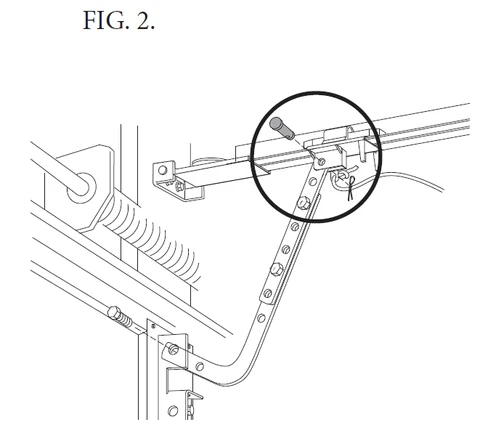

Leave a Reply