In today’s connected world, smart home devices like the MyQ garage door opener bring added convenience and security. However, like any Wi-Fi-enabled device, there may come a time when you need to update or reconfigure your network settings. Whether you’re upgrading your router, changing internet service providers, or simply resetting your system, understanding how to change WiFi on MyQ garage door opener is crucial.

This guide will walk you through the entire process of updating your MyQ opener’s Wi-Fi connection, explain the common challenges you might face, and provide troubleshooting tips to ensure your garage door opener stays connected without interruption.
Read too: Why Are My Garage Doors Opening By Themselves? Troubleshooting Guide
Why You Might Need to Change WiFi on Your MyQ Garage Door Opener
Before we dive into how to change WiFi on MyQ garage door opener, it’s important to understand the situations where a WiFi update becomes necessary:
- Router Upgrade or Replacement
If you’ve recently installed a new router or switched internet providers, your MyQ opener will need to connect to the new network. - Network Name (SSID) or Password Change
Any alteration to your network credentials will result in a disconnect from all devices previously connected, including your MyQ opener. - Signal Strength Issues
If your garage is at the edge of your router’s signal range, you might need to connect to a different frequency (2.4 GHz vs. 5 GHz) or extend your WiFi using a mesh system. - Device Malfunction or Reset
If your MyQ opener has been reset or is behaving unpredictably, reconfiguring the WiFi is often a necessary troubleshooting step. - Moving to a New Home
A change in residence requires a fresh setup of your smart home devices, including updating WiFi settings.
What You’ll Need Before You Start
To change the WiFi on your MyQ garage door opener, make sure you have the following:
- Your smartphone or tablet
- The MyQ app installed and updated
- The WiFi network name (SSID) and password
- A stable 2.4 GHz WiFi network (MyQ devices do not support 5 GHz)
- Access to the garage door opener unit
- A ladder (if the control panel is mounted high)
How To Change Wifi On MyQ Garage Door Opener: Step-by-Step Instructions
Updating the network settings on your MyQ-enabled garage door opener can be done in two primary ways: through the MyQ app or by manually resetting the opener’s WiFi. Let’s break down both methods.
Method 1: Using the MyQ App to Update WiFi Settings
This method is ideal if your opener is still partially connected to WiFi and can communicate with the app.
Step 1: Open the MyQ App
Launch the MyQ app on your smartphone. Ensure you’re logged into the account that’s linked to your garage door opener.
Step 2: Select Your Device
From the home screen, tap on your garage door opener device to bring up its settings.
Step 3: Tap “Change Wi-Fi Settings”
Look for an option that says “Change Wi-Fi Settings” or “Reconfigure Wi-Fi”. This initiates the setup process.
Step 4: Follow In-App Instructions
You’ll be guided through connecting your opener to your new WiFi. This usually involves:
- Placing the device in WiFi learn mode
- Choosing your home WiFi network from a list
- Entering the WiFi password
Step 5: Confirmation
Once successfully connected, the app will confirm that the device is online. You can now use your smartphone to operate the garage door opener from anywhere.
Method 2: Manually Resetting and Reconnecting to WiFi
If your MyQ opener is completely offline or not responding, a manual reset may be required.
Step 1: Locate the Learn Button
On the garage door opener unit (often on the back or side), look for the “Learn” button. It may be labeled and could be yellow, red, or purple depending on the model.
Step 2: Perform a WiFi Reset
- Press and hold the Settings or Learn button for 6–10 seconds until the LED light blinks blue.
- This action places the MyQ opener into WiFi setup mode.
Step 3: Open the MyQ App and Reconnect
- Go back to the MyQ app and begin the “Add New Device” process.
- The app will prompt you to connect to the device’s temporary network.
- After that, choose your home WiFi, enter your WiFi password, and follow the rest of the setup steps.
Step 4: Test the Connection
Once setup is complete, confirm functionality by opening and closing the garage door from the app.
Common Problems and Troubleshooting Tips
Even with a clear guide, issues may arise. Here are some common problems and solutions when learning how to change WiFi on MyQ garage door opener:
1. Device Won’t Enter Setup Mode
- Ensure the Learn button is held long enough (at least 6 seconds).
- Unplug the opener for 30 seconds, plug it back in, and try again.
2. MyQ App Can’t Detect Opener
- Check your phone is on the same 2.4 GHz WiFi network.
- Disable mobile data temporarily to avoid interference.
3. WiFi Network Not Found
- Ensure SSID is broadcasting and not hidden.
- Move closer to the router or use a WiFi extender.
4. Incorrect Password
- Double-check for typos.
- Note that passwords are case-sensitive.
Additional Tips for Maintaining a Stable Connection
Now that you know how to change WiFi on MyQ garage door opener, here are some extra tips to ensure your opener stays online:
- Place your router closer to the garage or use a WiFi extender.
- Avoid walls or obstructions between your opener and router.
- Schedule periodic checks in the MyQ app to confirm connectivity.
- Enable automatic updates in the app to keep firmware up to date.
Enhancing Your Smart Garage Experience
Besides updating your WiFi, consider exploring more MyQ features to maximize functionality:
- Smart Alerts: Get real-time notifications when the door opens or closes.
- Amazon Key In-Garage Delivery: Allow delivery drivers to securely place packages inside your garage.
- Guest Access: Share temporary access with family members or friends.
- Integration with Smart Assistants: MyQ works with Google Assistant, Apple HomeKit (with a hub), and IFTTT for customized automation.
Frequently Asked Questions (FAQs)
Can I use 5 GHz WiFi with MyQ?
No. MyQ garage door openers currently support 2.4 GHz WiFi only.
Do I need to reset my entire opener when changing WiFi?
Not necessarily. The WiFi settings can be changed independently without erasing all device settings or access history.
What if I move to a new house?
Perform a factory reset, remove the device from your MyQ account, and reconfigure it using the new network.
Final Thoughts on How To Change WiFi On MyQ Garage Door Opener
Understanding how to change WiFi on MyQ garage door opener is essential for maintaining reliable remote access and maximizing the functionality of your smart home setup. While the process may seem daunting at first, following the steps in this guide will help you reconfigure your network quickly and with confidence.
Whether you’re troubleshooting connectivity issues or simply upgrading your home network, keeping your MyQ system properly connected ensures your garage door stays secure, responsive, and integrated with the rest of your smart devices.

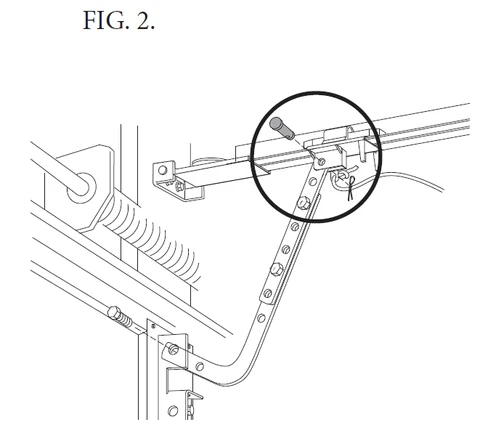

Leave a Reply